Mockuplabs Color Changer Guide – Mockup Template Colors Fast
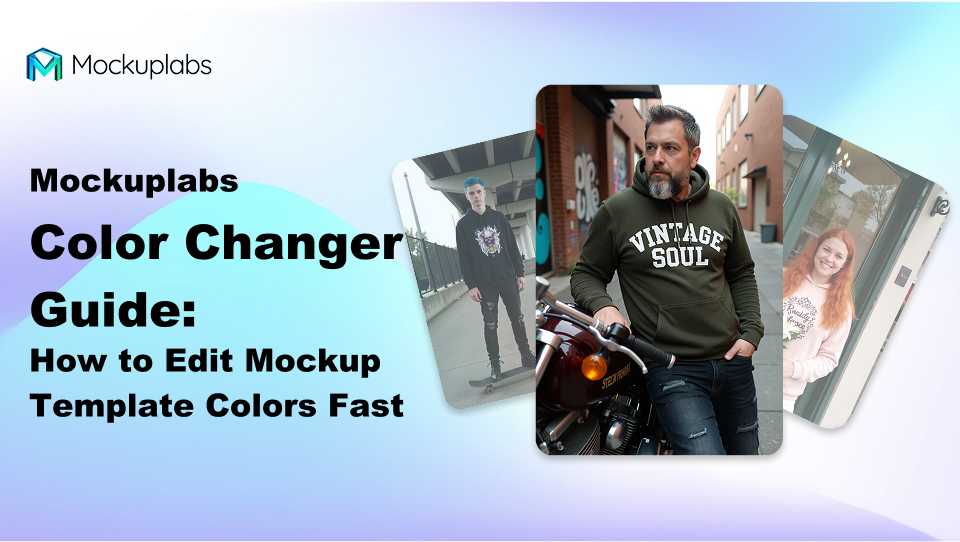
Creating a consistent, branded color palette across your mockups shouldn’t take hours of manual editing. With the Mockuplabs AI Color Changer, you can instantly recolor any product mockup and preview new combinations with one click—perfect for testing design variations or matching real-life product tones.
Table of Contents
- What Is the Mockuplabs Color Changer?
- Why Color Accuracy Matters in Mockups
- How to Use Mockuplabs to Change Mockup Template Colors
- Mockuplabs Color Changer vs. Traditional Editing Tools
- Best Color Combos for Different Product Categories
- Explore Other Mockuplabs Features
- Conclusion
- FAQ
What Is the Mockuplabs Color Changer?
Mockuplabs AI Color Changer is an AI-powered tool that lets you recolor any mockup image—including shirts, hoodies, bags, and accessories—with one click.
It uses automatic segmentation on the image to identify recolor areas, while preserving folds, shadows, and lighting realism. You can try it directly within the Mockuplabs.ai editor.
Unlike static templates, every change applies dynamically to your selected areas, giving instant feedback on how your product will look in different shades.

Why Color Accuracy Matters in Mockups
Color consistency builds brand trust. Whether you sell apparel, stationery, or digital goods, customers rely on accurate visuals before purchasing.
Here’s why it matters:
- Consistency across platforms: Ensure the same tone appears on product pages and social ads.
- Faster variant testing: Preview dozens of colorways without re-shooting photos.
- Reduced returns: Realistic previews mean fewer surprises after delivery.
With Mockuplabs, you can change mockup template colors in seconds and compare multiple versions side by side without uploading new files. You can even combine this with all-over-print mockups for a complete design workflow.
How to Use Mockuplabs to Change Mockup Template Colors
Changing colors inside Mockuplabs follows the same simple flow across all products—upload, edit, and download.
Choose Your Template and Rasterize It
- Visit the Mockup Templates Library and select a product you want to recolor (e.g., T-shirt, mug, hoodie).
- Click "Rasterize" to convert the mockup into a vector graphic that supports precise color editing.
- Ensure the image is clean and design-free before recoloring for the best accuracy.
💡 Pro Tip: If you want to apply different designs after recoloring, use the Mockup Editor to add artwork, logos or patterns after you finalize colors.
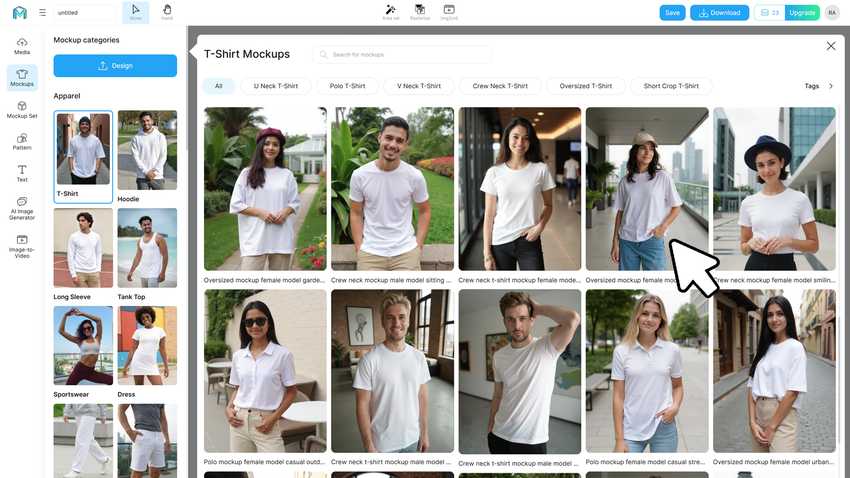
Enter Color Editing Mode
Once rasterized, click "Color" to enter editing mode. Mockuplabs’ AI instantly segments the mockup surface into editable areas. Click the area you want to recolor and choose a new tone from the color picker.
Every change updates in real time with natural lighting effects. Confirm your selection by clicking "✓". You can repeat this for multiple sections until you achieve your ideal palette.
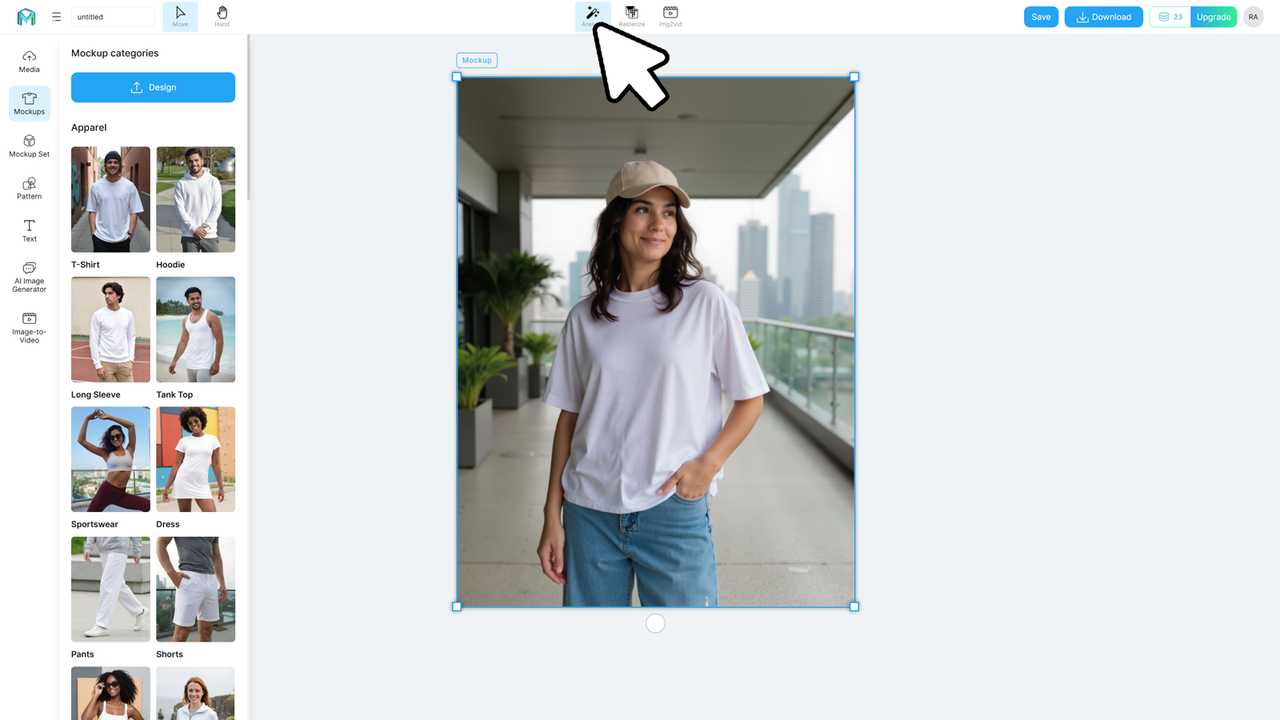
Preview and Download Your New Color Mockups
Once you’re satisfied, click "Mockup" to convert it back to mockup mode. From there, drag and drop any design element—like a brand logo or pattern—to visualize it on your new color variant.
Then, click "Download" to export your high-resolution file in PNG, JPG, or WEBP format. Each mockup is commercial-license ready, ideal for online stores or marketing campaigns.
✅ For best results, save multiple color variants and test them in A/B ads to see which shade drives more clicks.
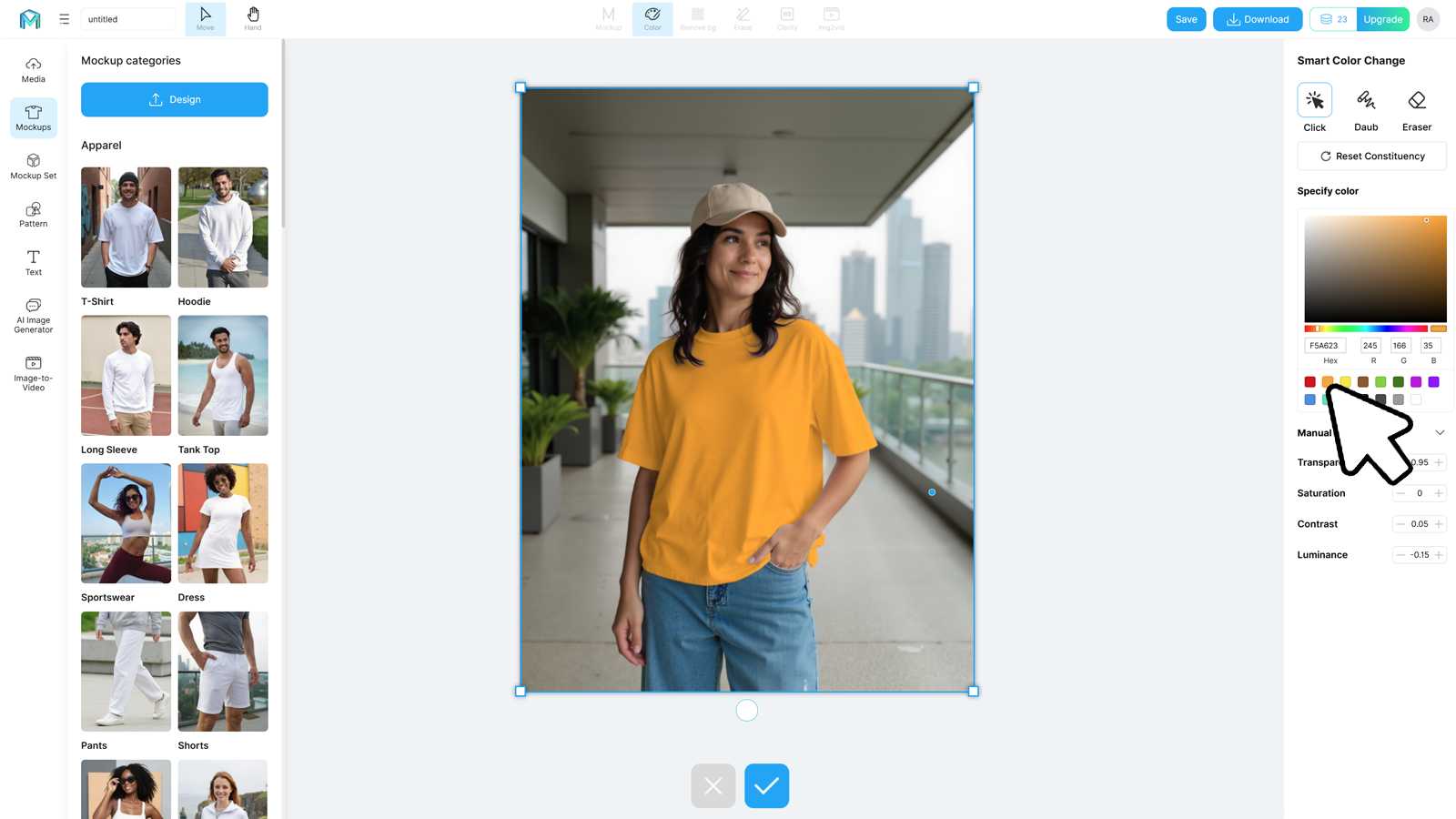
Best Color Combos for Different Product Categories
Even with AI tools, knowing which colors work for your niche is key. Here are some tested combinations:
- Streetwear T-Shirts: charcoal grey + burnt orange as recommended color combo, bold contrast with urban appeal.
- Minimalist Home Goods: cream + muted sage, feels clean and modern.
- Sports Apparel: electric blue + black, energetic and dynamic.
- Accessories: pastel pink + white, soft yet trendy tone mix.
- Corporate Merch: navy blue + silver, professional and neutral balance
Experiment with color palettes using Mockuplabs’ real-time preview to see how different combinations impact the look of your mockups before production.
Explore Other Mockuplabs Features
If you want to take mockup creation beyond color changes:
- Use the All-Over-Print tool to apply patterns across entire products.
- Try the Smart Color Changer for fast AI recoloring on uploaded photos.
- Browse the Mockup Templates Library to access 20,000+ ready-to-use assets.
- Combine your new colors with custom logos via the Mockuplabs Editor.
Each feature works seamlessly within the same platform, saving time and ensuring visual consistency across your entire product catalog.
Conclusion
The Mockuplabs Color Changer makes color management simple, precise, and fun. In just minutes, you can turn any template into a fresh, branded variation that matches your store’s aesthetic and style.
Whether you’re recoloring a t-shirt mockup or a ceramic mug, Mockuplabs helps you stay creative without the complex learning curve of traditional tools.
FAQs about Mockuplabs AI Color Changer
Q1. Do I need Photoshop to use the Mockuplabs Color Changer?
No. Everything runs online through the Mockuplabs browser-based editor—no software installation required.
Q2. Can I edit multiple colors on the same mockup?
Yes. The AI Color Changer lets you select and recolor multiple segments independently for multi-tone designs.
Q3. What formats can I download after recoloring?
You can export in PNG, JPG, or WEBP, all in high resolution for print or digital use.
Q4. Does Mockuplabs save my custom color templates?
Yes, you can save projects inside your Mockuplabs workspace for future edits and batch downloads.






