How to Make Custom All-Over-Print Shirts with Mockuplabs

Designing a head-turning all-over-print (AOP) shirt no longer requires complex tools or templates. With Mockuplabs’ All-Over-Print feature, anyone—from POD beginners to full-scale e-commerce brands—can turn a flat design into a realistic, full-coverage product preview in seconds.
Table of Contents
- What Is an All-Over-Print Shirt?
- Why Choose All-Over-Print Designs?
- How to Make Custom All-Over-Print Shirts with Mockuplabs
- Upload and Convert Your Product Image
- Select Print Areas with Precision
- Apply Your Design and Adjust
- Preview and Download in Seconds
- Design Tips for High-Quality AOP Shirts
- Alternative Features for More Creative Control
- Conclusion
- FAQ
What Is an All-Over-Print Shirt?
An all-over-print shirt features designs that wrap seamlessly across the fabric—from sleeves to hems. Unlike standard placement printing, which covers only a small area, AOP allows artwork to flow freely over the entire garment.
With Mockuplabs.ai, you can create this effect digitally without ever touching Photoshop. The platform’s AI-powered mockup generator intelligently adapts your artwork to folds, shadows, and curves for a natural, realistic finish.
Why Choose All-Over-Print Designs?
All-over prints have become a signature style in streetwear, sportswear, and creative merchandise because they:
- Maximize brand visibility with continuous, immersive patterns.
- Increase product value through bold, custom-designed visuals.
- Differentiate your catalog from typical placement prints.
For print-on-demand (POD) sellers, an AOP mockup also provides a strong sales advantage—what customers see in the preview is exactly what they’ll receive.
How to Make Custom All-Over-Print Shirts with Mockuplabs
Mockuplabs streamlines the full AOP process from upload to export. Here’s a step-by-step guide to creating your own:
Upload and Convert Your Product Image
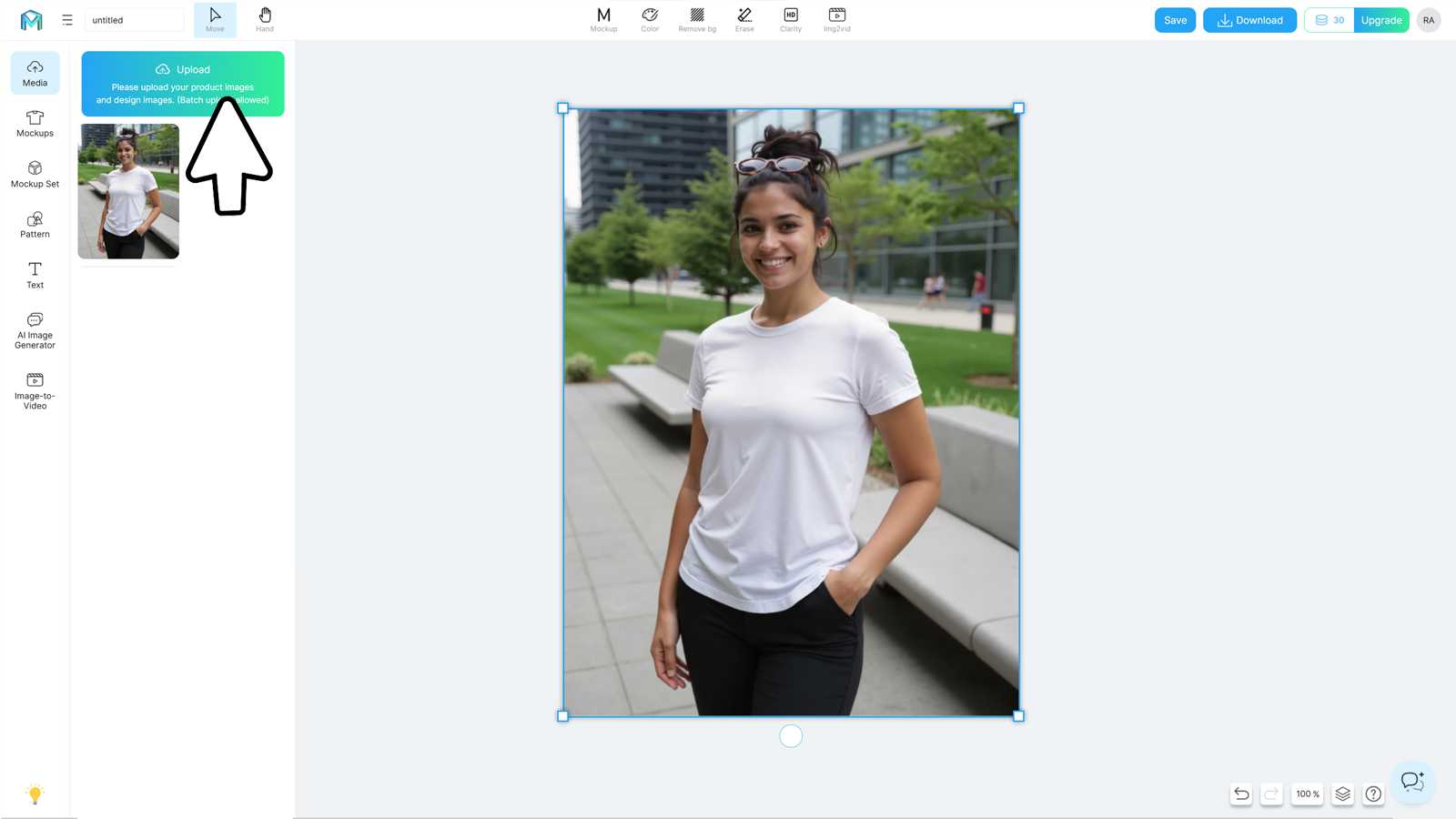
Start by uploading your T-shirt photo (PNG or JPG). Click “Mockup”—Mockuplabs instantly converts it into an editable mockup.
No need for technical setup; within seconds, the platform detects folds, lighting, and structure automatically.
💡 Tip: You can also upload AI-generated apparel images or your own product photos for unmatched flexibility.
Select Print Areas with Precision
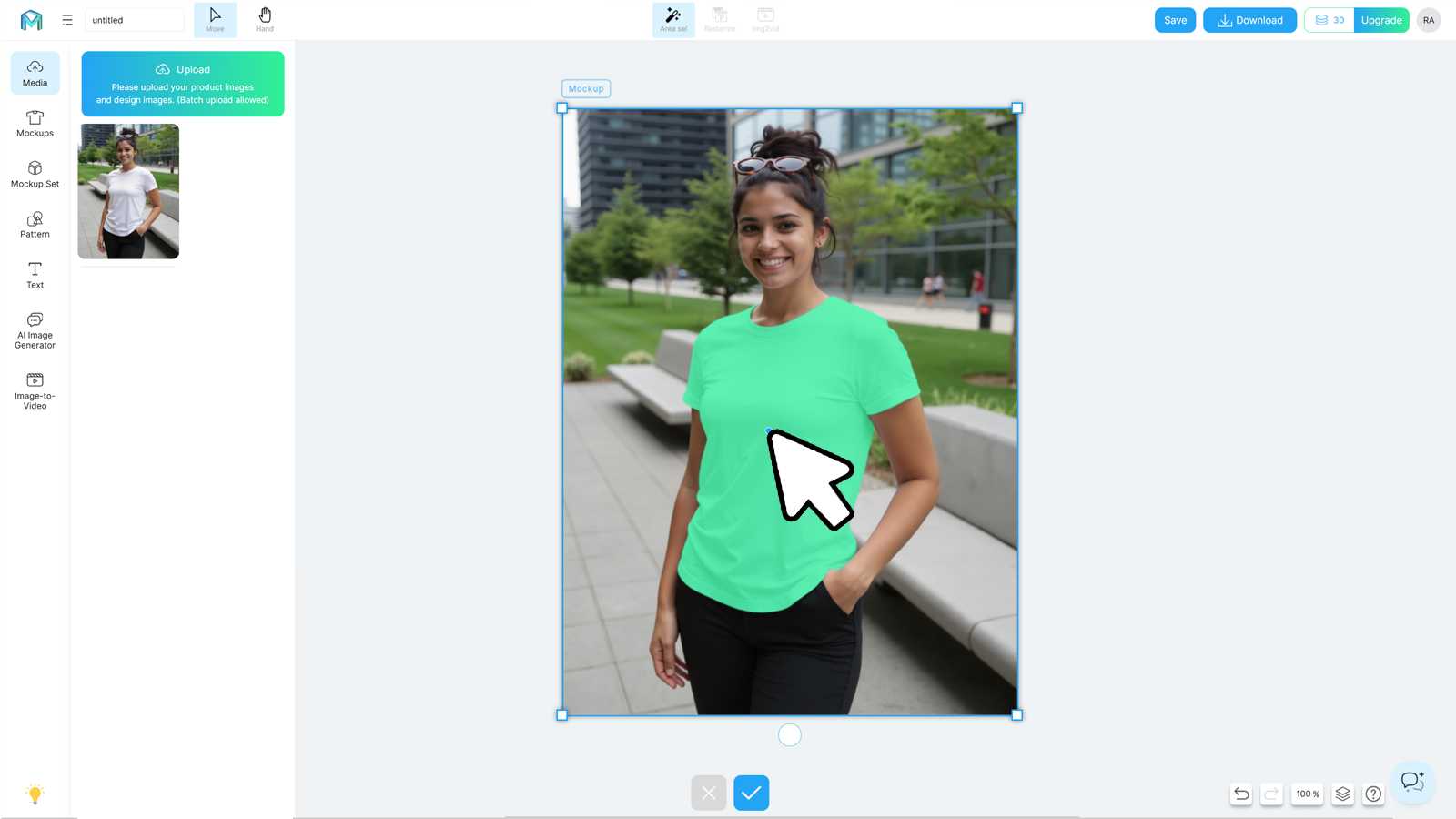
Next, click “Area Select.” Choose which parts of the shirt you want to print on—front, back, sleeves, or the full body.
Mockuplabs’ auto-segmentation tool outlines these regions accurately, allowing multiple selections for complex patterns.
If you want to exclude certain sections (like collars or cuffs), use the Daub or Eraser tools to fine-tune the print zones.
This step ensures perfect alignment for every design element.
Apply Your Design and Adjust
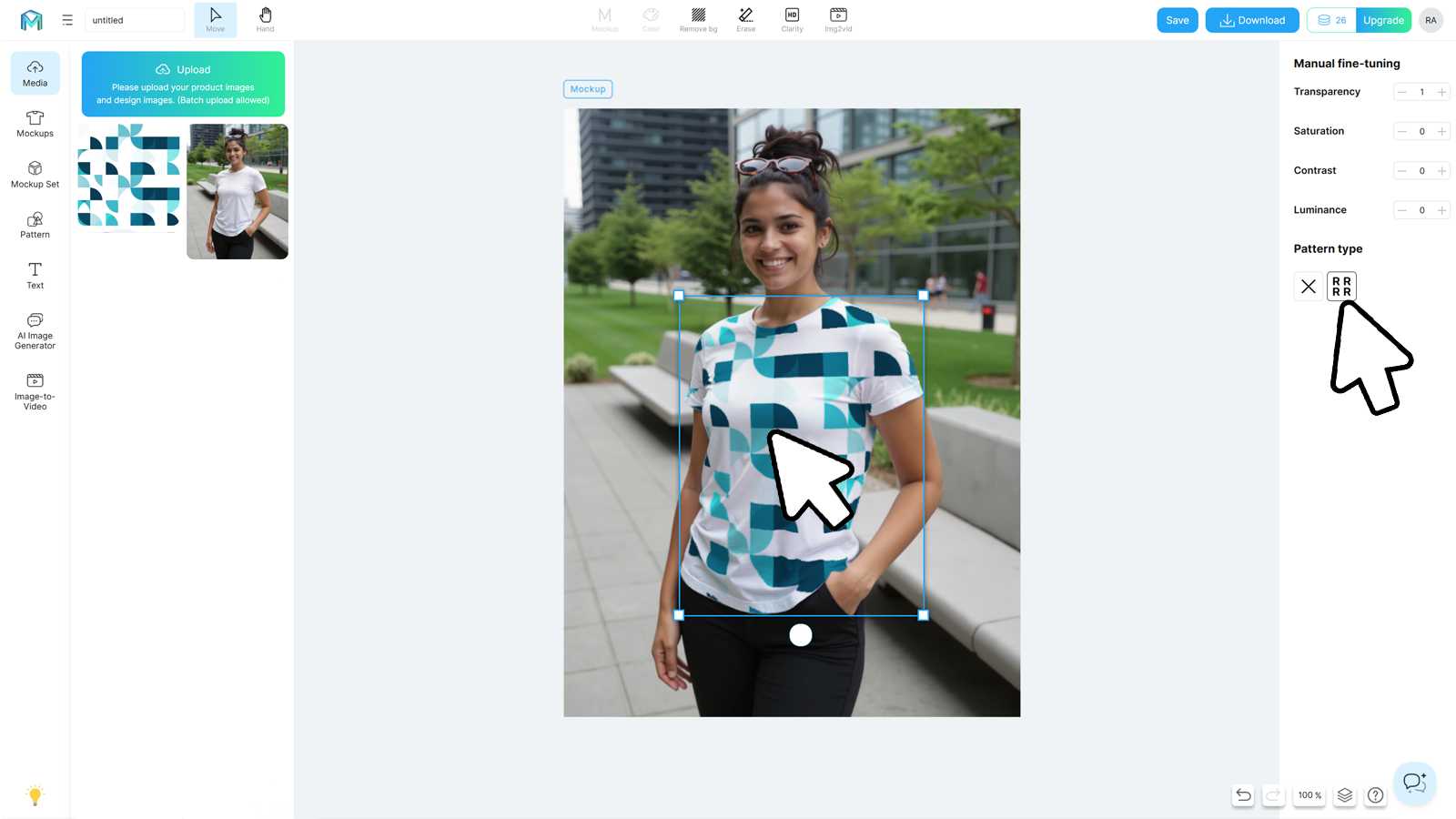
Drag your pattern, logo, or artwork onto the canvas.
Mockuplabs automatically stretches and adapts the design to the garment’s surface with realistic lighting and texture.
You can scale, rotate, and reposition freely until it looks just right.
For tiled or repeating patterns, simply switch the pattern type in the right panel.
To maintain brand identity, you can also use Text Design to add logos or slogans directly to your product.
Preview and Download in Seconds
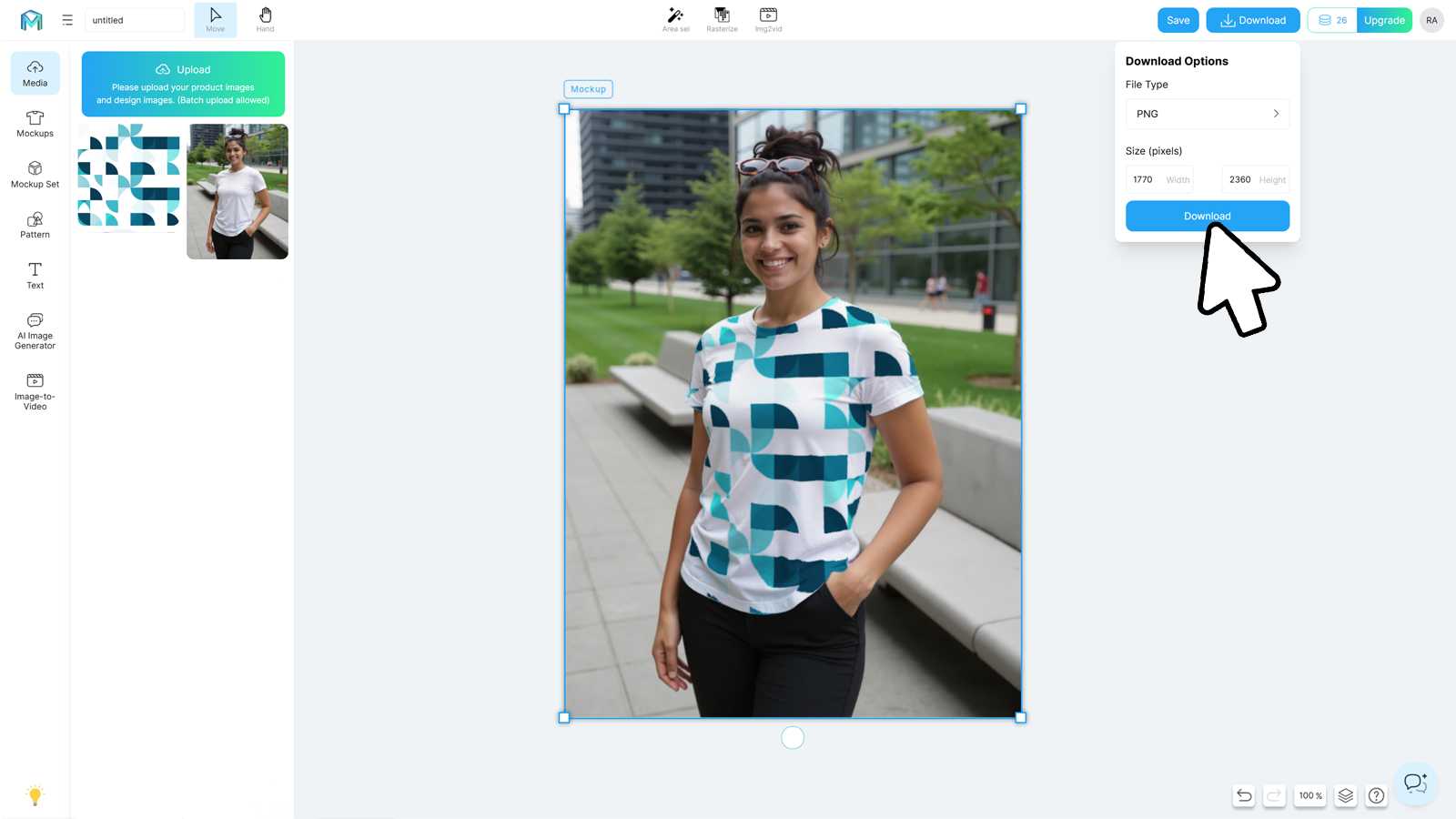
Once your design fits perfectly, click “Download.”
Choose your preferred format—PNG, JPG, or WEBP—and adjust resolution to match your marketing needs.
Every file is high-definition, ready for your store, social media, or ads.
💡 Tip: You can reuse your design on other mockups by saving it to your Mockuplabs account.
Design Tips for High-Quality AOP Shirts
To ensure your AOP designs look stunning both on screen and in print:
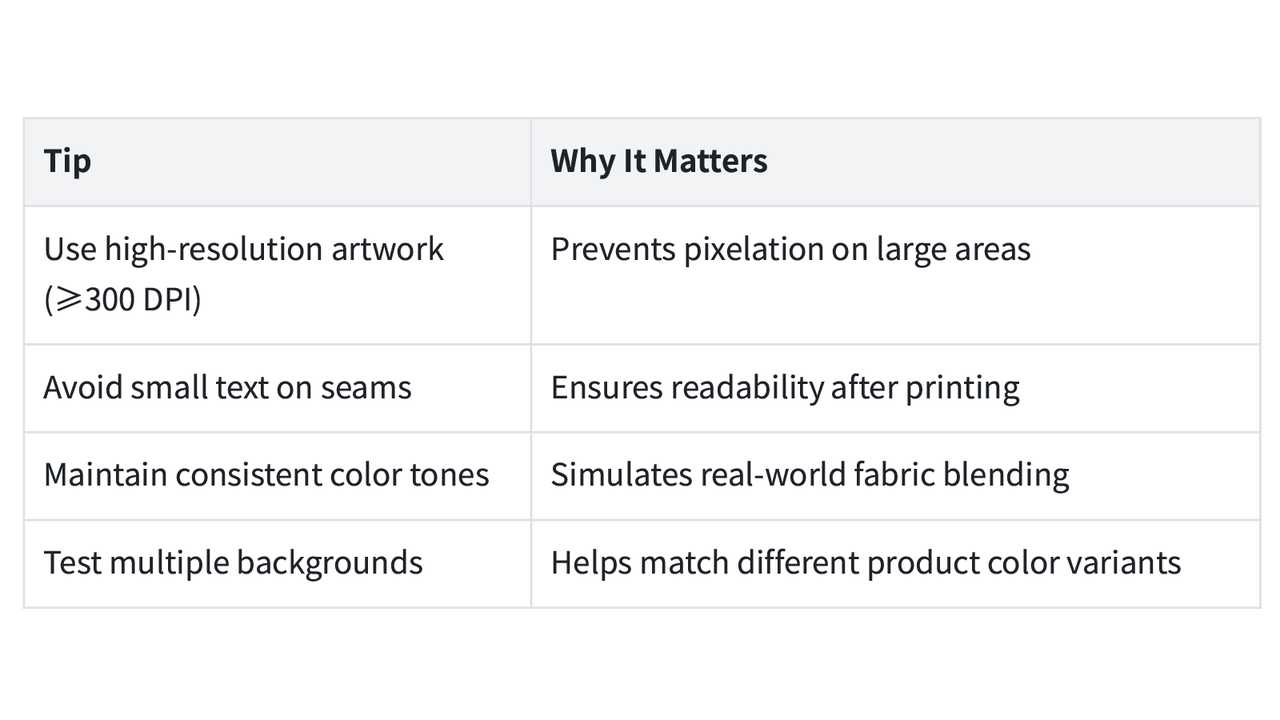
Mockuplabs’ Smart Color Changer also helps preview color variants instantly without re-uploading assets.
Alternative Features for More Creative Control
While All-Over-Print is the star, Mockuplabs includes several powerful companion tools to elevate your workflow:
- Smart Color Changer: Instantly recolor any apparel mockup with AI segmentation—ideal for testing brand palettes.
- Material Replacement: Swap fabrics or textures for different product feels in one click.
- Mockup Templates Library: Browse 20,000+ mockups from T-shirts to hoodies and accessories, available for commercial use.
- Text Design Tool: Add brand names, slogans, or messages with realistic shadowing and alignment.
Explore the full suite at Mockuplabs.ai to design without limits.
Conclusion
All-over-print shirts give your brand a creative edge—and Mockuplabs makes the process effortless.
From uploading your photo to exporting your final mockup, every step is automated for precision and speed.
Start experimenting with AOP today and watch your custom designs come to life in seconds.
👉 Create your first All-Over-Print mockup now
👉 Browse thousands of ready-to-edit mockup templates
FAQ
Q1. Do I need design software to create all-over-print shirts?
No. Mockuplabs automatically maps your designs to products—no Photoshop required.
Q2. Can I use my own product images?
Yes. You can upload your own apparel photos, AI renders, or manufacturer images for AOP editing.
Q3. What image formats does Mockuplabs support?
You can upload PNG or JPG files and export in PNG, JPG, or WEBP formats.
Q4. Can I preview color variants before finalizing?
Absolutely. Use the Smart Color Changer to recolor garments instantly and visualize multiple styles.






